Overview
A Mesh Config Override is a project-level configuration provided by the Futureverse Execution Controller that enables a game or experience to substitute its own fully-authorized rig—complete with project-specific gameplay configurations—in place of the default skeleton embedded within a UBF spawned model. This rig is typically a pre-defined skeleton tailored to the project’s domain requirements. For example:- One game may include socket attachments on bones with specific transforms to correctly align weapons like swords or shields.
- Another game might configure different physics materials or collision properties on certain bones for ragdoll effects or hit reactions.
- Still others may add runtime components, such as floppy-ear simulation scripts, spring bones, or IK targets, already wired into their rigs.
How It works
At runtime, the process of applying a Mesh Config Override begins when a UBF blueprint executes a Create Mesh Config node. This node exposes an optional field called theConfig Override Key.
If a key is provided, it tells the Execution Controller to check its internal registry for a Mesh Config entry that matches the given key.
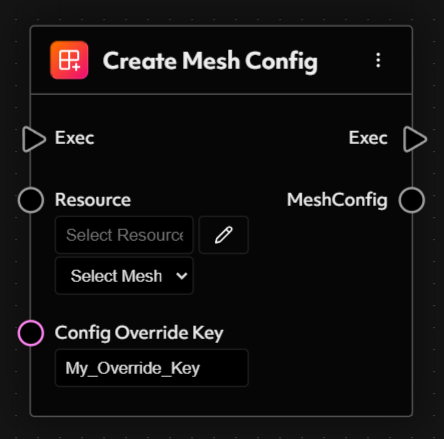
Engine-Specific Setup
Futureverse Execution Controllers follow a consistent logic for applying Mesh Config Overrides across both Unity and Unreal Engine. While the underlying principles remain the same—resolving a registered config and applying a custom rig—the implementation details differ slightly per engine. The following sections outline the setup process for each engine.Unity
Unity
Set Up
In Unity, Mesh Config Overrides are implemented using a custom ScriptableObject called a Mesh Config. This object links a runtime rig prefab and its associated Avatar to a specific mesh or character definition used in your UBF graphs. The process begins by preparing the required rig asset, then creating and registering the config so it can be resolved at runtime.Step 1: Import Your RigBegin by importing your FBX file containing the rig or skeleton you wish to use as the base for runtime retargeting. Ensure that this rig represents the structure you expect your character or asset to follow at runtime. For example, if you are supporting the Party Bear collection, import the Party Bear rig as your base.Set the Rig Import Settings of the FBX to Humanoid. This ensures Unity generates a compatible Avatar asset, which is critical for retargeting animations through Unity’s Animator system. Make sure the Avatar maps correctly to the expected humanoid bone structure.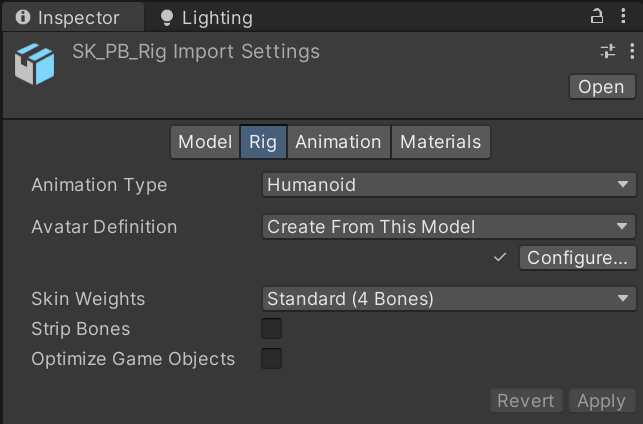
Create → UBF → Mesh ConfigThis will generate a new Mesh Config ScriptableObject with two main fields:- Rig Prefab: This is a prefab version of your imported rig, prepared for runtime use (e.g., Partybear_RuntimeRig).
- Avatar: This should reference the Avatar created during FBX import, configured to match the rig’s bone hierarchy.
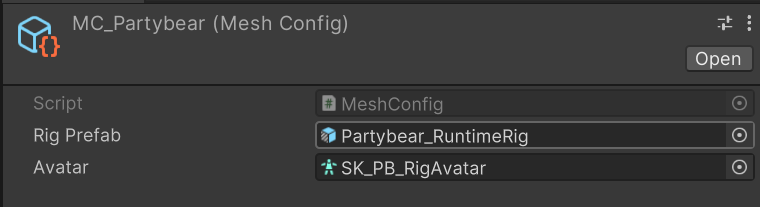
- Open
Project Settings → UBF → Mesh Configs - In the Mesh Configs array, add a new entry.
- Assign your Mesh Config asset and provide a unique key.
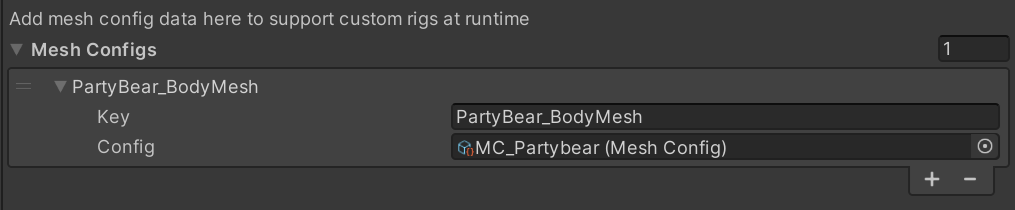
NOTE: The defined key must exactly match the value used in the Config Override Key input of the CreateMeshConfig node within your UBF blueprint.
Runtime Execution
At runtime, when a CreateMeshConfig node is reached in the executed UBF graph, the registered Mesh Config entries will be searched for a matching key. If a corresponding Mesh Config is found, its associated Rig Prefab is instantiated in the scene under the UBFRuntimeController.This rig then serves as the base onto which the UBF asset will be applied. Typically, the output of the CreateMeshConfig node is passed into subsequent SpawnMesh nodes. If so, any SkinnedMeshRenderers generated by UBF are correctly retargeted to the specified rig’s bone structure and transform hierarchy.NOTE: If your prefab doesn’t include visible mesh components, adding a MeshRenderer can help with debugging or animation previews.
Animation Retargeting
Now that the rig is being spawned at runtime, it can be animated using Unity’s Animator system. The object instantiated by the CreateMeshConfig node is placed under the same root hierarchy as the graph’s execution context—typically a child of the UBFRuntimeController. If you parent the UBFRuntimeController under a GameObject with an Animator component, Unity will treat the spawned rig as part of the animation hierarchy.
Unreal
Unreal
In Unreal Engine, Mesh Config Overrides are implemented using a project-level configuration system exposed through the UBF Execution Controller plugin.
This system allows you to define a custom skeleton setup—typically including a rig, optional physics assets, and animation blueprints—and associate it with a specific mesh or character definition used in your UBF graphs.
The process begins by preparing your skeleton assets and assigning them to the appropriate mesh keys so they can be resolved at runtime.
Set Up
To configure Mesh Config Overrides in Unreal Engine, begin by importing the skeletal assets you intend to use. These may include a custom skeleton (USkeleton), optional PhysicsAsset, and an Animation Blueprint that governs how your rig behaves at runtime.Once your assets are prepared, navigate toProject Settings → Game → UBF MeshConfig Settings. This section allows you to register all project-level Mesh Config entries via the MeshConfigMap array.Each Mesh Config entry is registered using a mesh resource ID — a unique string which should match the value used in your UBF graph’s CreateMeshConfig node.For each entry, populate the FMeshConfigData struct with the following fields:- Skeleton: The Unreal Engine USkeleton asset to be used for the mesh, replacing any default or auto-generated skeleton.
- Physics Asset (optional): Physics data to support ragdoll behavior or physical simulations.
- Animation Blueprint (optional): The UAnimBlueprint class used to control the rig’s runtime animation behavior.

