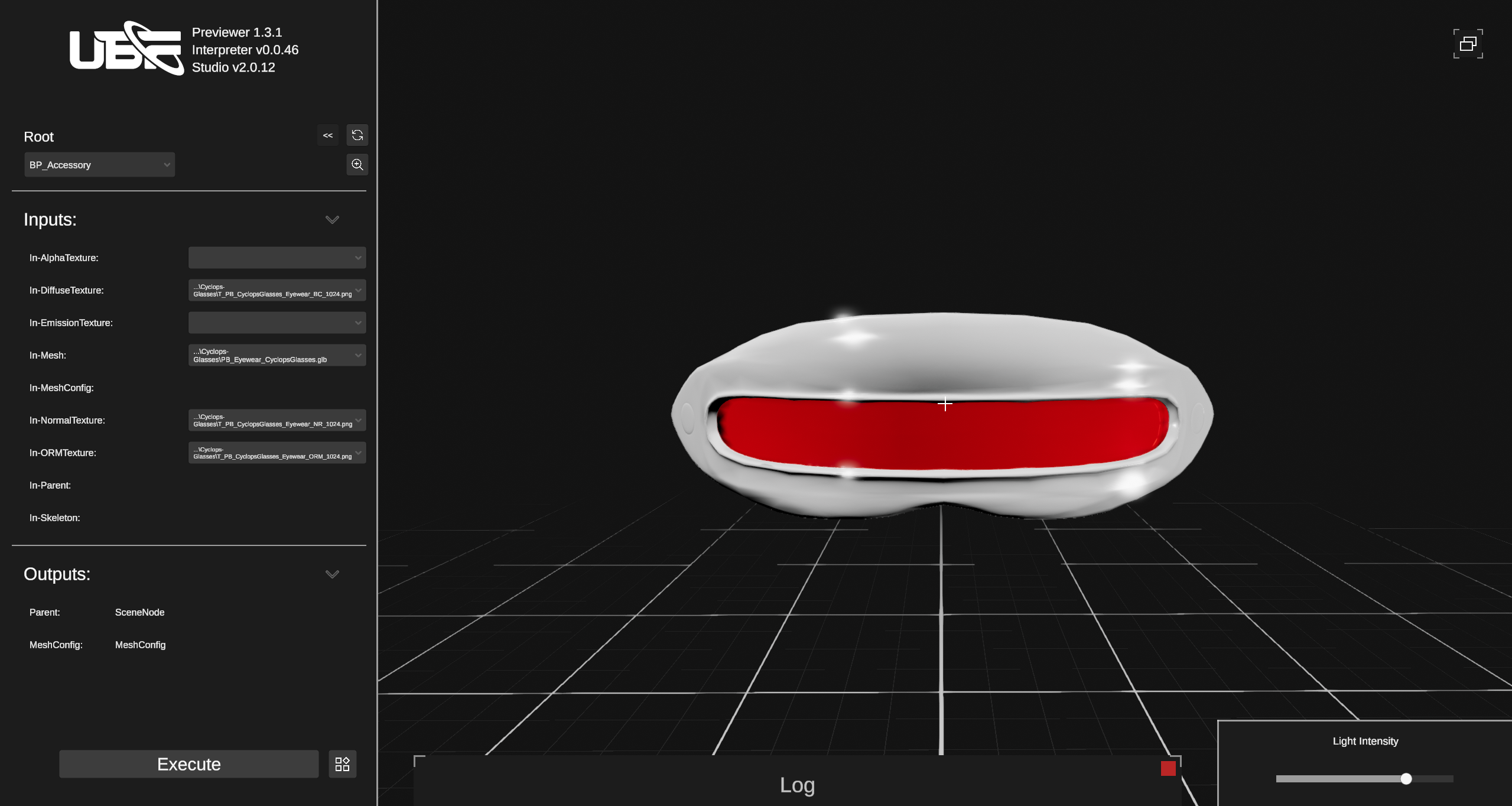Installation and Setup
Install UBF Previewer from Asset Creator Pack. In the pack, you will find the latest available version of UBF Studio and UBF Previewer for both Windows and Mac.Windows
Windows
- Download the zip file ending with
_Windowsfile (e.g.,Previewer_v#.#.#_win.zip). - Once the download is complete, extract the zip file to a location of your choosing.
- To open the previewer, navigate into the
StandaloneWindows64folder and run theUBF Previewer.exefile.
Mac
Mac
- Download the zip file ending with
_OSXfile (e.g.,Previewer_v#.#.#_mac.zip). - Once the download is complete, extract the zip file to a location of your choosing.
- To open the previewer, run the
ubf-previewer.appfile.
Welcome to the UBF Previewer
Opening the UBF Previewer presents you with a dedicated environment for testing and validating your UBF creations. At the top left corner of the Previewer interface, you can inspect the current version of both the Previewer and the UBF Interpreter it is leveraging. This ensures that you are always aware of the specific interpreter version being used, which is useful for debugging and compatibility tracking.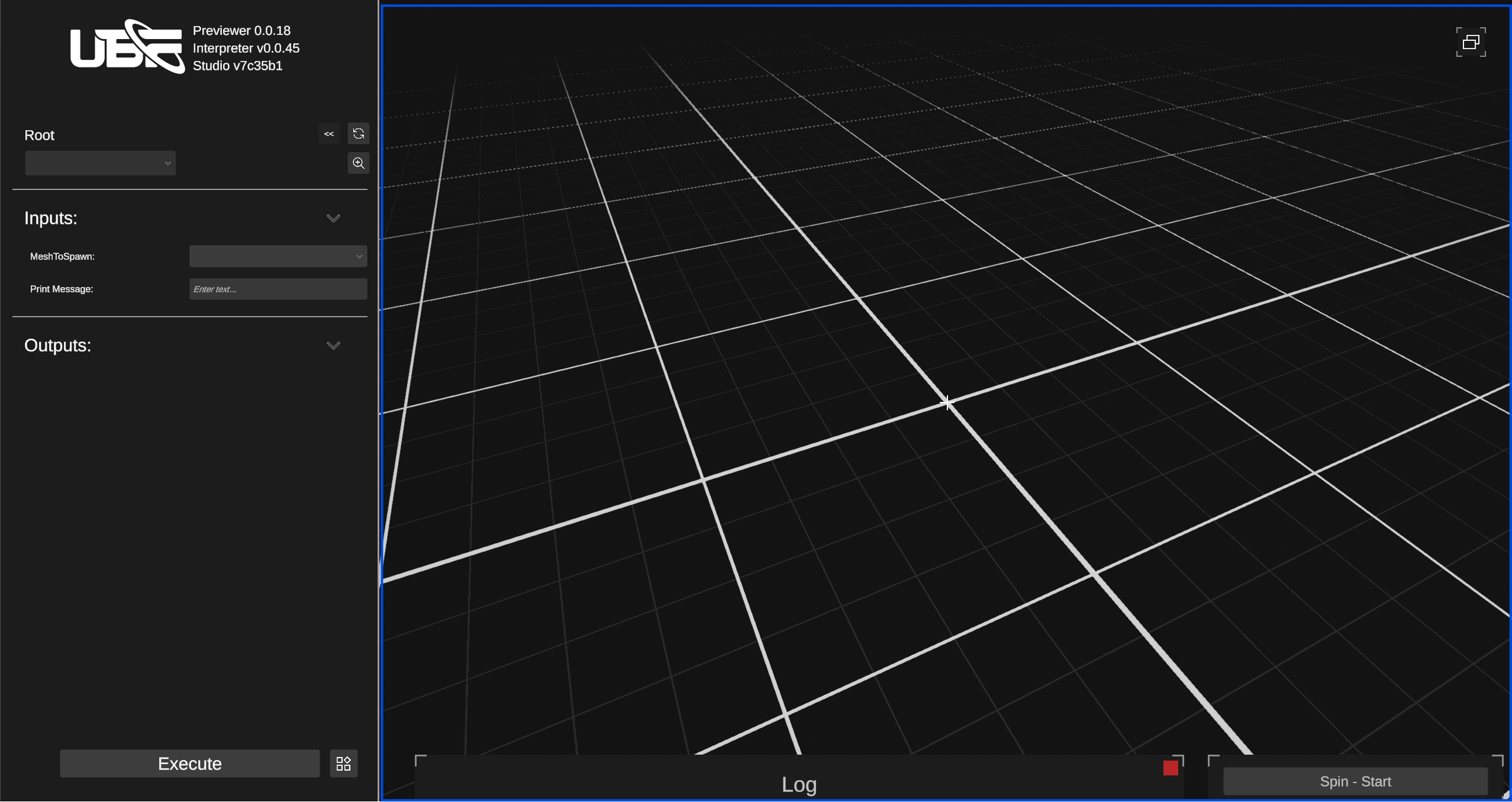
- Log Console – Displays any errors, warnings, or messages raised during your preview session.
- Turntable – Allows you to start or stop the automatic rotation of your spawned asset, enabling a continuous 360-degree view.
Live Connection Mode
Live Connection Mode enables a direct link between the UBF Previewer and UBF Studio, allowing you to visualize changes in real time as you create or modify Blueprints and Blueprint Instances. By eliminating the need to repeatedly export artifacts, this mode dramatically speeds up iteration: any adjustment to a parameter, addition of a node, or reconfiguration of a Blueprint in Studio immediately appears in the Previewer. This rapid feedback loop is particularly valuable during early development and prototyping, where you may frequently adjust variables—such as colors, materials, or mesh placements—and want to assess those changes without the overhead of full export cycles.\Establishing Live Connection
To enter Live Connection Mode, first ensure that UBF Studio is running and that you have an open project. In the UBF Previewer, locate the Live Link button at the top right of the viewport. Selecting this option will prompt you to switch into Live Mode—confirm by clicking Yes.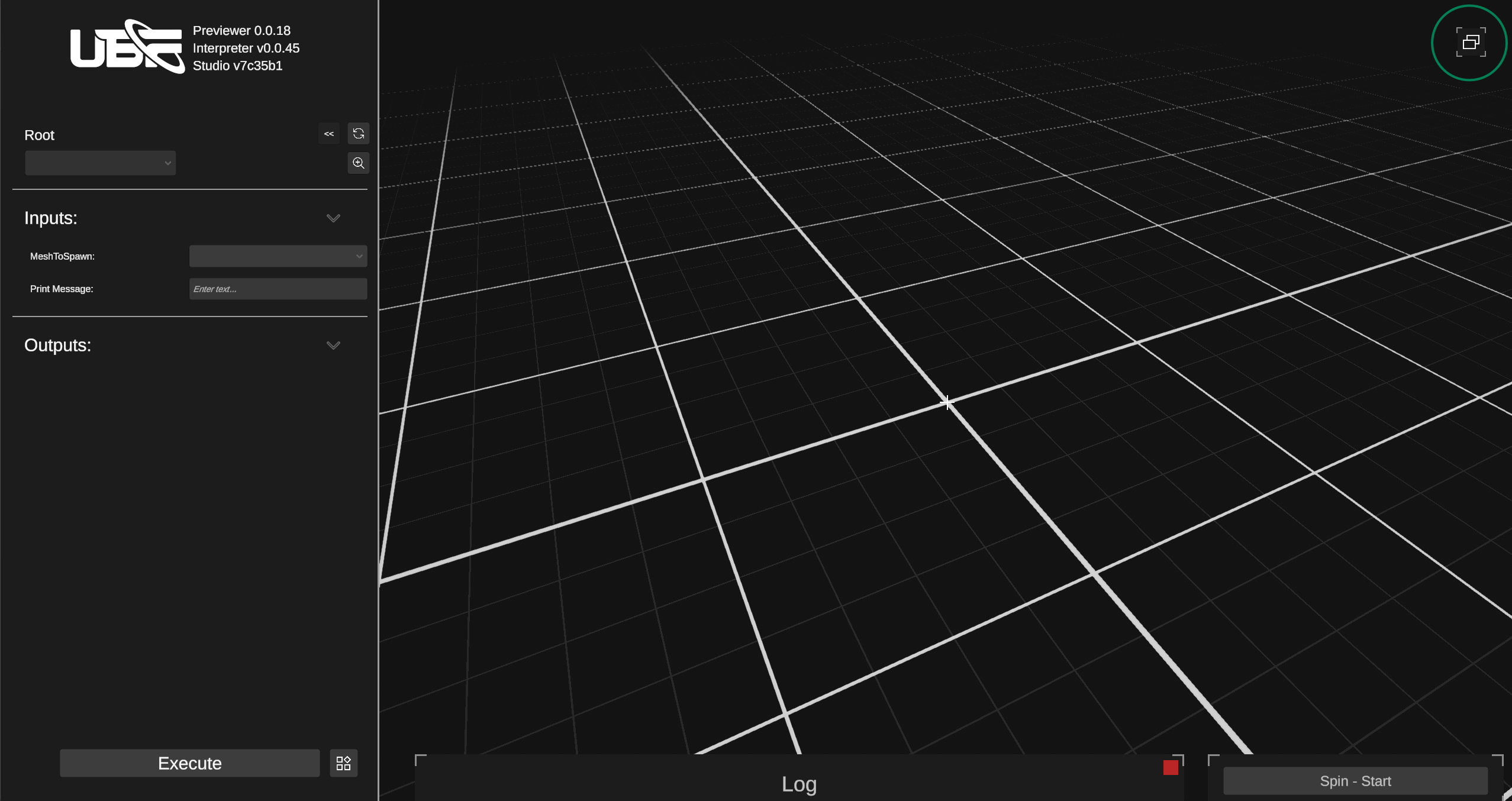
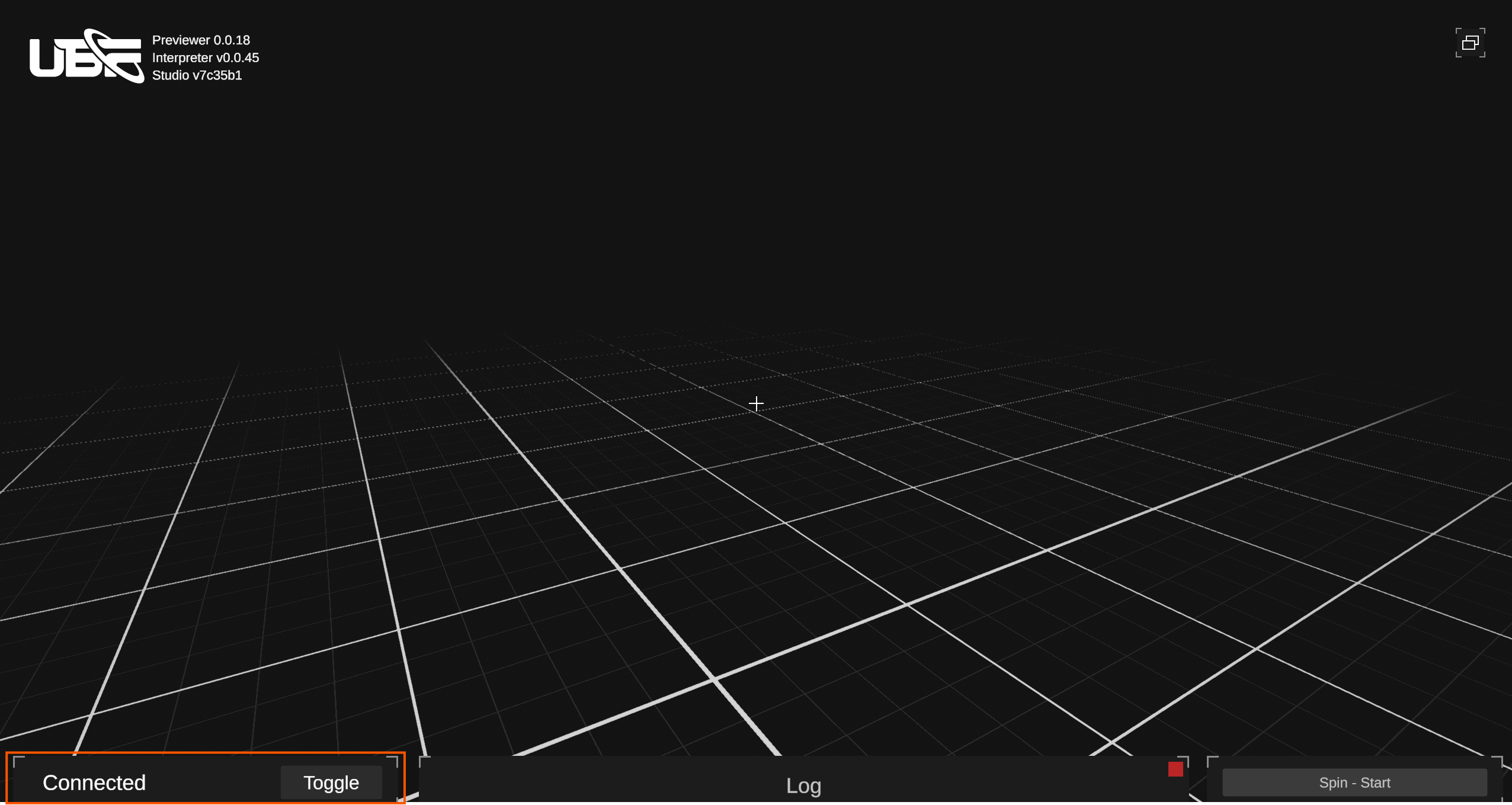
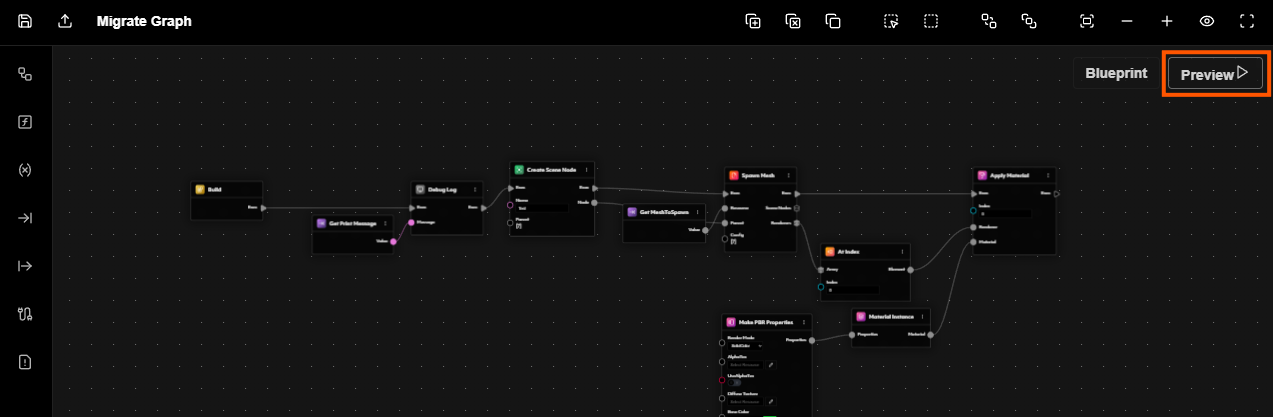
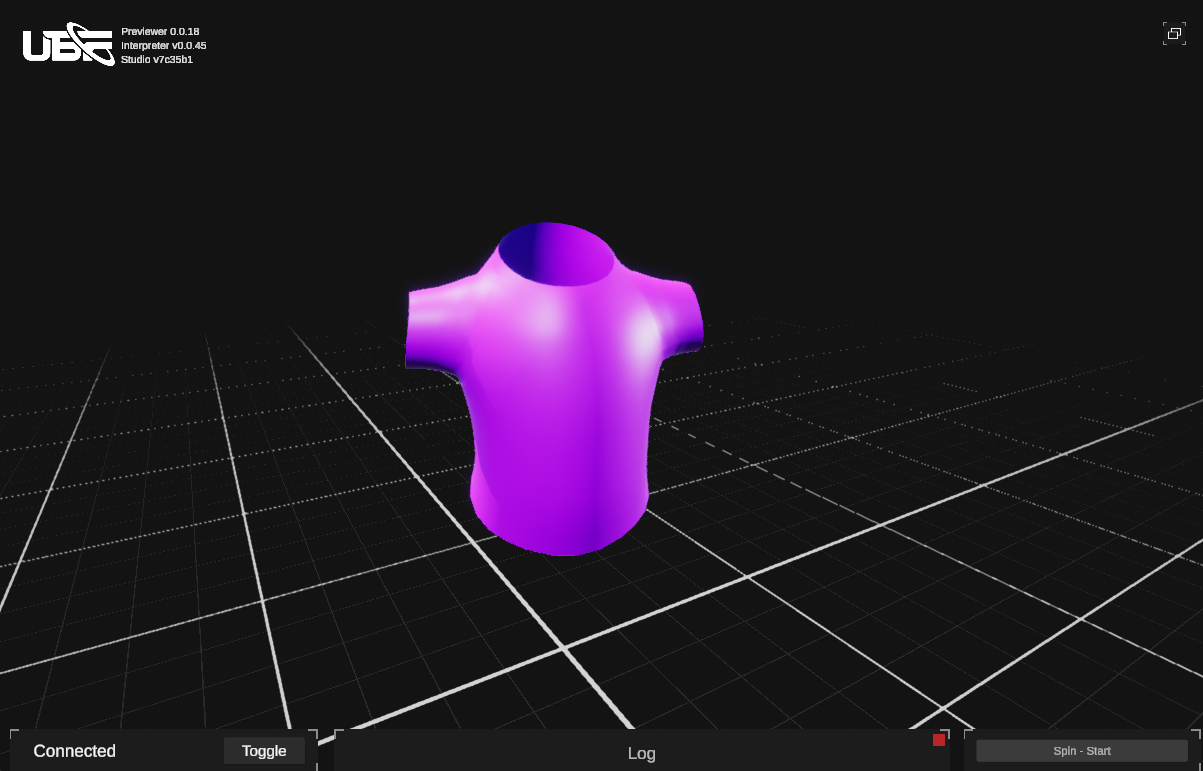
Standalone Bundle Mode
Standalone Bundle Mode allows you to load exported UBF bundles directly from your local disk, rendering them in the Previewer exactly as they would appear when interpreted by a UBF-compatible application. This approach is particularly valuable for the final verification of assets—once you’ve finished authoring and refining them in Studio, you can confirm their quality and functionality without the overhead of a live connection or additional integration steps. This mode is especially beneficial when you’re looking to review published content, test entire collections and even inter-project render testing - i.e. Preview how items from different projects might be combined.Loading Bundles
To load bundles in Standalone Bundle Mode, simply click the Bundle Loader icon—located in the bottom-left corner of the Previewer interface.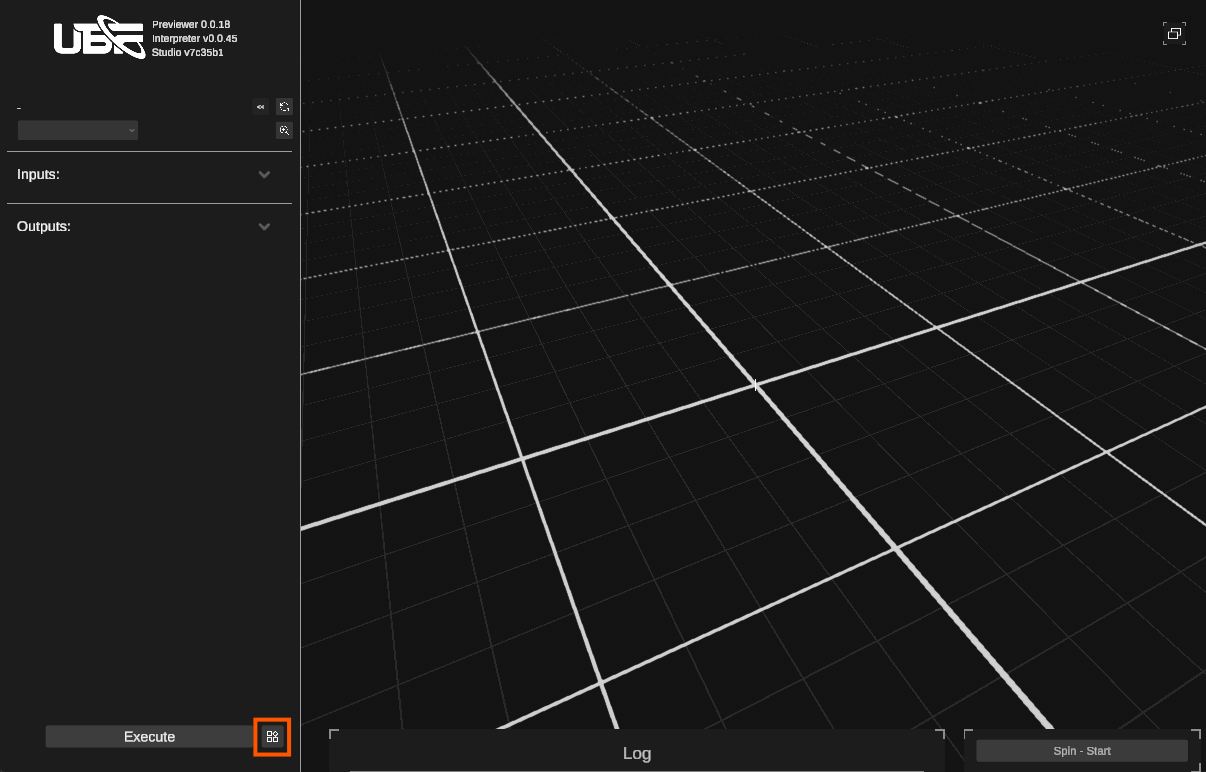
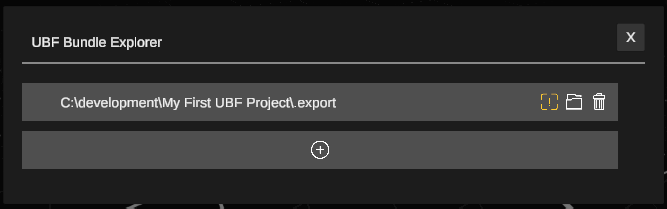
- Bundle Information Panel – Displays details on how the bundle was loaded, including which Blueprints or Instances it contains, along with any warnings or errors encountered during the process.
- Update Bundle Path – Lets you modify the file path if the bundle’s location changes or you need to reference a different version.
- Remove Bundle – Deletes the bundle entry from the Previewer, ensuring you don’t accidentally spawn assets from an outdated or irrelevant bundle.
Previewing Loaded Blueprints
Once a UBF bundle is loaded, the Previewer enables you to select and test any Blueprint or Blueprint Instance contained within. This interface provides a flexible environment where you can experiment with input values and immediately observe the results—without making any permanent changes to the original blueprint data.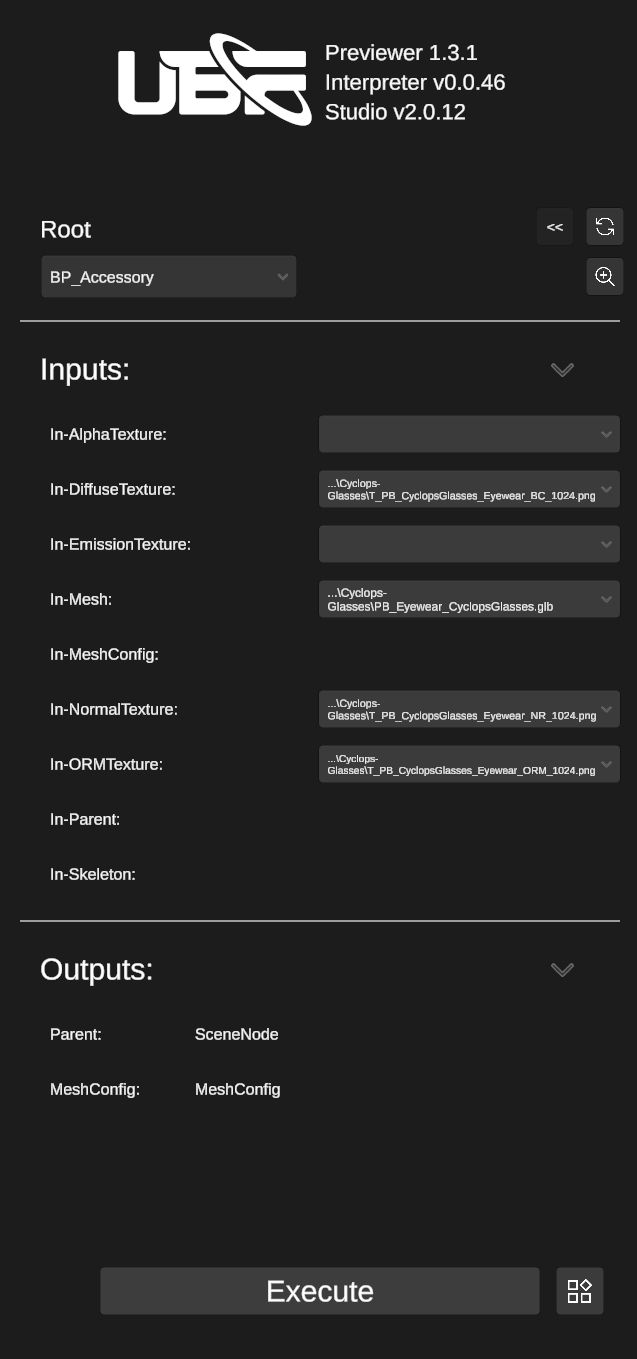
Changing input values in the Previewer does not modify the blueprint itself—it only affects the current preview session.